If you don’t know what it is, an Uber promo code is an alphanumeric key that you can enter on the Uber ridesharing app or online in your Uber.com account to earn free ride credits.
Yep, free rides.
Existing users can enter promotion-specific codes to earn free rides while new users can enter invitation codes from existing Uber users to get their first ride free.
In this post, you will learn how to use an Uber promo code to redeem free ride credits.
How to Use an Uber Promo Code
To redeem free Uber ride credits and use it to pay your fare, you must enter a valid promo code any time before the end of your ride to apply the free credits to that trip’s fare.
Don’t worry, it’s easy!
If you’re a first time user then we suggest learning a bit more about how Uber promotions work.
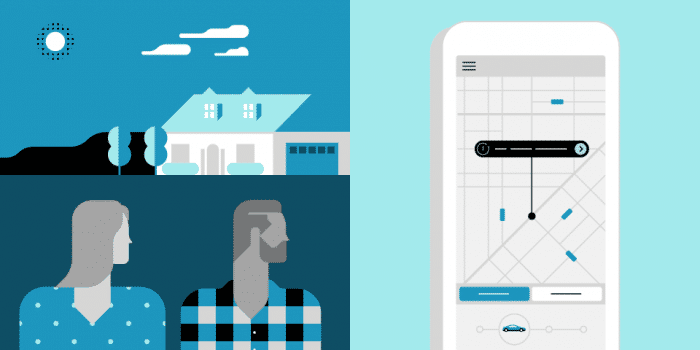
On your Uber app, go to ‘Menu’ then tap ‘Promotions’ and tap ‘Add Promo Code’ to enter the promo code EXACTLY as it appears.
Tap ‘Apply’ when done to activate the code.
If the code you entered is valid, the free ride credit will be applied to your account and charged for the next or current ride.
Uber’s help page: https://help.uber.com/h/065f022b-f0c7-41c2-be39-097f8392f4e0
Downloading the Uber App
Uber is a smartphone app that works on Android and iOS devices.
To download the app and sign up for the service:
Step 1: Go to Google Play Store if you are an Android user or Apple app store if you have an iPhone.
Step 2: Type Uber in the search bar to find the app.
Step 3: Tap on Uber app and Install.
A shortcut icon should be placed on your home screen when installation is complete.
Step 4: Open the app by tapping on the Uber app icon.
If you already have an account, tap Sign In, otherwise tap Register to create one.
You can register a new account using your Facebook or Google accounts.
Step 5: Set up a payment method.
You can add your credit card details manually or take a picture of the card for seamless and automatic billing after you complete each ride.
You are now an Uber rider.
3 Ways to Enter A Promotion Code
So…
You’ve got a promotion code.
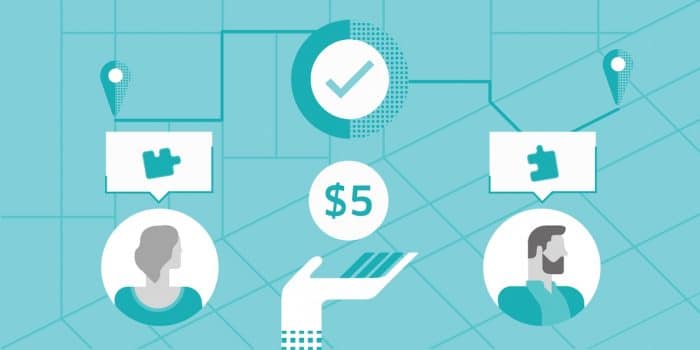
Sometimes it’s not clear where to put your code to make sure it works the way you want it to.
Whether you’re using the app, website, or text, we’ve got step-by-step instructions to make it easier.
1. With the Uber App
When you have downloaded and installed the Uber app on your Android or iOS smartphone, you can enter a promo code on your device in three steps to get a free Uber ride credit:
Step 1: On the app, tap on ‘Menu’ then ‘Promotions’.
Step 2: Tap ‘Add Promo Code’.
Step 3: Enter your Uber code then tap Apply.
If your promo code is valid, it will be automatically applied to your account.
The steps for entering the code are the same for iPhone and Android devices.
2. Use Free Uber Codes Without the App
Don’t have the app available?
Still want to hail an Uber?
No worries.
Here is how to enter such a code on your online Uber.com account:
Step 1: On your browser, navigate to uber.com and click ‘Sign in’ to log into your account.
If you don’t have one, click ‘Sign up’ to create one.
Step 2: Click ‘Promotions’ link on top of the page.
Step 3: Type in your Uber code and click ‘Submit’.
You can enter your Uber promo code on uber.com on any device with a browser – computer, cell phone, or tablet.
3. Text Alternative to Apply Your Free Uber Ride
Uber users in the US can apply an Uber Promo Code by sending a text with the Uber Promo Code to 827222.
Uber’s help page: https://newsroom.uber.com/how-to-apply-a-promo/
Redeeming Your Uber Discount
Want to get the most out of your first Uber experience?
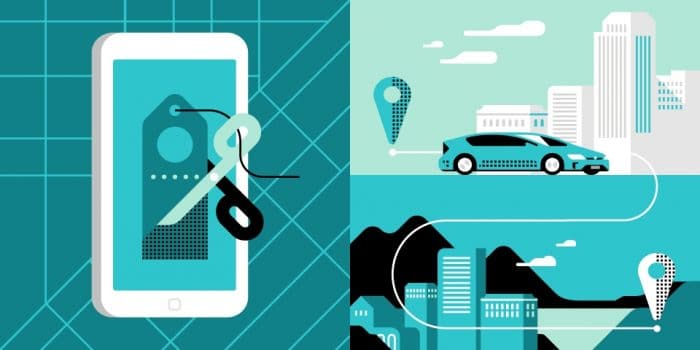
Who doesn’t?
Here are a few tips, tricks, and hacks to maximize your first ride to its fullest.
Why My Uber Promo Wasn’t Entered
There are several reasons why an Uber Promo Code you enter could fail to work.
In case of a failure, the first thing you should do is check to make sure that the code is valid.
Check to be sure that you entered it correctly and that it is not past its expiration date.
Some promo codes can be region-specific in that they can only be used in certain areas or cities.
If you try to use the code outside the region it was intended it will not work.
You should also remember that you cannot apply a new user invitation code for a free ride if you are an existing user who has already requested a ride via the app.
Uber’s help page: https://help.uber.com/h/c42ebcbd-c107-4833-9717-eae8f44ca196
Can I Choose When to Use an Uber Free Ride?
By default, any Uber Free Ride credit you redeem when you enter a promo code will be used to pay your current or next ride.
Want to save your credit?
If you would rather reserve your free ride credit to a later ride, on your Uber app, tap on ‘Menu’ then ‘Promotions’.
Toggle ‘Apply Credits’ to OFF to bill your next ride to the default payment method and leave the free ride credits intact.
Note that you can only choose not to use your free ride credits BEFORE you request a ride.
You cannot choose not to use the free ride credits during the trip.
Best Times to Use Your Uber Coupon
If you are wondering what the best time to use your free ride credit is, there are three criteria that your trip should meet:
- When the trip fare is equal to, or exceeds, the credit available.
- When you are on vacation in a city where fare is comparatively expensive than yours.
- When the trip helps you out in some way.
It is unwise to use free ride credits for short trips that cannot use up a fraction of the credit allocated the ride because the balance will go to waste.
Many Uber riders have found it beneficial to save their Uber coupons for emergency trips such as when they are late for work or when they need a sober ride home.
Do not use the free ride credit during surge pricing because it does not offer the best value.
The post How to Enter an Uber Promo Code appeared first on Rydely.com.
How to Enter an Uber Promo Code posted first on https://rydelycom.wordpress.com/
No comments:
Post a Comment